[Android-Kotlin] ListView 출력방법(gRPC통신)
😬 안드로이드 ListView 구현방법 🏭👩🏭👨🏭
Activity안에 ListView가 있다.
헌데 ListView에 들어올 리스트는 유동적으로 표현하고싶다면
Adapter를 달아주면된다.
1. gRPC 통신으로 받을 Class를 구성
domain > CostCenterReport.kt 클래스 생성
//값을 받을 형태의 클래스를 생성해주고.
class CostCenterReport(
var CostCenter: String,
var CalendarType: String,
var CostCenterName: String,
var WorkType: String,
var MeasureUnit: String
)
2. 반복해서 보여줄 형태 layout 생성
layout > recycler_view_item.xml Layout 안에 5개의 TextView가 있다.
(5개의 값을 받아서 보여줄 계획이라서.) 해당 Layout을 ArrayList로 생성하여 Adapter에 주입시킬것이다.
<?xml version="1.0" encoding="utf-8"?>
<androidx.constraintlayout.widget.ConstraintLayout xmlns:android="http://schemas.android.com/apk/res/android"
xmlns:app="http://schemas.android.com/apk/res-auto"
xmlns:tools="http://schemas.android.com/tools"
tools:context=".MainActivity"
android:layout_width="365dp"
android:layout_height="56dp"
app:layout_constraintEnd_toEndOf="parent"
app:layout_constraintStart_toStartOf="parent"
tools:layout_editor_absoluteY="6dp">
<TextView
android:id="@+id/costCenter"
android:layout_width="50dp"
android:layout_height="48dp"
android:layout_marginStart="16dp"
android:textSize="12sp"
android:textStyle="bold"
app:layout_constraintBottom_toBottomOf="parent"
app:layout_constraintStart_toStartOf="parent"
app:layout_constraintTop_toTopOf="parent"
tools:text="C01" />
<TextView
android:id="@+id/calendarType"
android:layout_width="50dp"
android:layout_height="48dp"
android:textSize="12sp"
app:layout_constraintBottom_toBottomOf="@+id/costCenter"
app:layout_constraintStart_toEndOf="@+id/costCenter"
app:layout_constraintTop_toTopOf="@+id/costCenter"
tools:text="1" />
<TextView
android:id="@+id/costCenterName"
android:layout_width="50dp"
android:layout_height="48dp"
android:textSize="12sp"
app:layout_constraintBottom_toBottomOf="@+id/calendarType"
app:layout_constraintStart_toEndOf="@+id/calendarType"
app:layout_constraintTop_toTopOf="@+id/calendarType"
tools:text="건조" />
<TextView
android:id="@+id/workType"
android:layout_width="50dp"
android:layout_height="48dp"
android:textSize="12sp"
app:layout_constraintBottom_toBottomOf="@+id/costCenterName"
app:layout_constraintStart_toEndOf="@+id/costCenterName"
app:layout_constraintTop_toTopOf="@+id/costCenterName"
app:layout_constraintVertical_bias="0.0"
tools:text="2" />
<TextView
android:id="@+id/measureUnit"
android:layout_width="50dp"
android:layout_height="48dp"
android:textSize="12sp"
app:layout_constraintBottom_toBottomOf="@+id/workType"
app:layout_constraintStart_toEndOf="@+id/workType"
app:layout_constraintTop_toTopOf="@+id/workType"
tools:text="EA" />
</androidx.constraintlayout.widget.ConstraintLayout>
3. Adapter 생성
adapter>ListViewAdapter.kt ArrayList를 생성한 클래스형태로 만들고 추가.
class ListViewAdapter (val context: Context, val list: ArrayList<CostCenterReport>) : BaseAdapter() {
//xml 파일의 View와 데이터를 연결하는 핵심 역할을 하는 메소드이다.
override fun getView(position: Int, convertView: View?, parent: ViewGroup?): View {
/* LayoutInflater는 item을 Adapter에서 사용할 View로 부풀려주는(inflate) 역할을 한다. */
val view: View = LayoutInflater.from(context).inflate(R.layout.recycler_view_item, null)
/* 위에서 생성된 view를 recycler_view_item.xml 파일의 각 View와 연결하는 과정이다. */
val costCenter = view.findViewById<TextView>(R.id.costCenter)
val calendarType = view.findViewById<TextView>(R.id.calendarType)
val costCenterName = view.findViewById<TextView>(R.id.costCenterName)
val workType = view.findViewById<TextView>(R.id.workType)
val measureUnit = view.findViewById<TextView>(R.id.measureUnit)
/* ArrayList<boardList>의 변수의 데이터를 TextView에 담는다. */
val insertArraylist = list[position]
costCenter.text = insertArraylist.CostCenter
calendarType.text = insertArraylist.CalendarType.toString()
costCenterName.text = insertArraylist.CostCenterName
workType.text = insertArraylist.WorkType.toString()
measureUnit.text = insertArraylist.MeasureUnit
return view
}
//ListView에 속한 item의 전체 수를 반환한다.
override fun getCount(): Int {
return list.size
}
//해당 위치의 item을 메소드이다.
// Int 형식으로 된 position을 파라미터로 갖는다.
// 예를 들어 1번째 board item을 선택하고 싶으면 코드에서 getItem(0)과 같이 쓸 수 있을 것이다.
override fun getItem(position: Int): Any {
return list[position];
}
//해당 위치의 item id를 반환하는 메소드이다.
// 이 예제에서는 실질적으로 id가 필요하지 않아서 0을 반환하도록 설정했다.
override fun getItemId(position: Int): Long {
return 0
}
}
4. gRPC통신 - ListView 생성
MainActivity gRPC 통신으로 받은 Json타입의 String을 parse 한다.
//Layout Xml의 리스트뷰를 받는다.
val resultListView = findViewById<ListView>(R.id.resultListView)
var gRPC_return : JSONArray;
CoroutineScope(Dispatchers.Main).launch {
// grpc 통신의 리턴값을 받는다.
// GetAll_CenterType_CostCenter 메서드에서 gRPC통신의 결과를 JSONArray로 변환하여
// 리턴한다.
gRPC_return = gRPC_Communication.GetAll_CenterType_CostCenter(1)
for (i: Int in 0..(gRPC_return.length() - 1)) {
costReport.add(
//받을 값의 형태와 같은 클래스를 생성해주고
//값을 추가하여 리스트에 추가
CostCenterReport(
gRPC_return.getJSONObject(i).get("Parse 한 변수명").toString(),
...
)
)
}
resultListView.adapter = ListViewAdapter(this@MenuResultActivity, costReport);
}
suspend fun GetAll_CenterType_CostCenter(centertype : Int): JSONArray {
val request = CostCenterRequest.newBuilder().setCenterType(centertype)
.build()
val response = costCenterService.costCenterList(request)
var stringToJsonVal = JSONArray(response.jsonResult);
stringToJsonVal.length()
//Log.i("결과: ", StringToJsonVal.getString("CostCenterName"))
return stringToJsonVal;
}
주의사항
gRPC 통신은 비동기이기때문에 CoroutineScope{}에 담겨있다 adapter를 CoroutineScope 밖에서 넣어줬다면 아직 값이 만들어지기 전에 주입하려 해서 에러가날것이다.
Note: 만들고나니 내것이 아니었다.
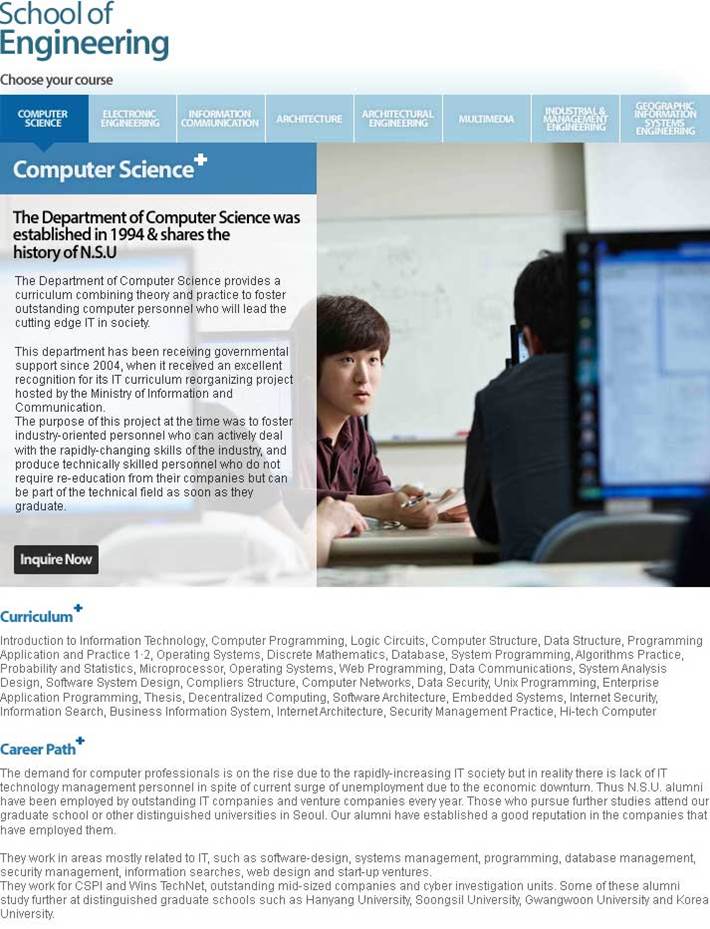
Leave a comment